


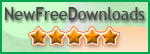
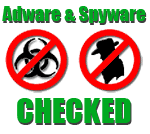



Do you sell computers on an installment plan or lease or rent them out? If so, do you have problems with customers not paying on time? Computer Payment Enforcer is a computer program that helps you to collect payments for computers that you have sold on credit or are renting out. You can install Computer Payment Enforcer on computers that you are about to sell. You then input information on when payments are due for the computer into Computer Payment Enforcer. Each day, Computer Payment Enforcer displays a small screen informing the customer of how many days are left until their next payment is due. If payment is not overdue, the customer can remove this screen, simply by clicking on the Ok button or pressing Enter on the keyboard. When a payment is due, instead of a small screen, Computer Payment Enforcer displays a large screen that totally blocks access to the computer. At this point, the screen will not be removed until the user inputs a code into a text box on the screen. You provide this code when the customer pays their bill.
When you first install Computer Payment Enforcer, it will ask you to create an administrator password. This password will allow you access to the control panel a control screen whenever the blocking screen appears. It will also allow you to access certain functions, like setting payment schedules and uninstalling the program. Once you create this password, Computer Payment Enforcer will display its main screen. This screen will always be displayed when Computer Payment Enforcer runs until you set up a payment schedule. You set up this schedule by clicking on the Configure menu and then the payments option. This will display the payment configuration screen. From this screen, you can set up how many payments are required, when they are due (such as 30 days, 60 days, and 90 days), and the date to start counting from. You can also set up information to be displayed on the screen that appears to the customer, such as the address to send payments to. Once you have set up payment schedules and closed this payment configuration screen, Computer Payment Enforcer will display the notice screen any time it starts (which happens when Windows boots up) or when the date changes at midnight.
Once the customer makes a payment and inputs an unlock key, Computer Payment Enforcer closes the screen. The next time Computer Payment Enforcer runs, the screen will reappear showing the time until the next payment is due. For example, suppose a payment is due after 30 days and another after 60 days. If the customer pays their first payment 10 days in advance, the next time Computer Payment Enforcer runs it will display a screen saying that their next payment is due in 40 days. When the customer makes their last payments and inputs the last unlock code, Computer Payment Enforcer will uninstall itself.
When you set up the payment schedule, Computer Payment Enforcer will generate an ID code for each date that payments are due. This number is displayed on the screen that tells the customer when their payments are due. For each ID code, there is a unique unlock key. You can print this list of ID code-unlock key pairs. When the customer calls for their unlock key, just pull out the list and read them the proper unlock key for their current ID code. You can also save the list of ID codes and unlock keys to disk so you can add them to a spread sheet or data base program.
Features:
Runs on Windows 95/98/2000/XP/ME/NT/Windows 7/Windows 8. Note: On Windows 8, it only blocks desktop, not start screen. However, a special version of Computer Payment Enforcer exists that will force the desktop to be displayed once it has been.
Has multiple layers of anti-tamper code to prevent your customers from removing the program
Once the final payment is made, Computer Payment Enforcer automatically removes itself, to provide your customers with a clean computer
Once you set up the payment schedule on one computer, you can easily save it to a file and transport it to other computers, changing only the start date, to save you configuration time
Save the list of unlock keys to a file so you can easily search them later, or print them in hard copy
Computer Payment Enforcer costs $20 for each computer you put it on, but there is a substantial discount for volume. For example, if you pay for 100 licenses in advance, there is a 50% discount. You can purchase an unlimited license (to use on an unlimited number of computers that you sell, lease, or rent) for $2,000. To use a volume price calculator, click here.
If you think that Computer Payment Enforcer would be helpful to you in collecting overdue payments for computers you sell or lease, click here to download the program for all versions of Windows other than Windows 8. To download the version for Windows 8, click here. You can install it and try it for free to get a feel for how it works. However, until you pay the registration fee and input the unlock code, the user will be able to bypass the program using a clearly visible code.
**** Awards ****



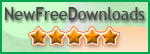
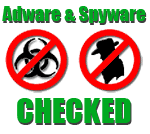



**** Customization **** If you like this program, but would like to
see some improvements or additional features,
If you like this program, but would like to
see some improvements or additional features,
contact Leithauser Research at
[email protected] or (386)-410-6769 and
describe the addition features you would like to see in this program. If they
sound like good ideas, we will add the improvements at no charge.
Just part
of our customer service!
If you have any questions, please send email to [email protected]. In case of emergency, you can call (386) 410-6769 between the hours of 11 AM and 5 PM Eastern time.
If you prefer to write, the address is
Leithauser Research
821 SnapDragon Drive
New Smyrna Beach, FL
32168
View Computer Payment Enforcer Instruction Manual
Go to Leithauser Research home page
Visitors since February 20, 2006
Powered by counter.bloke.com